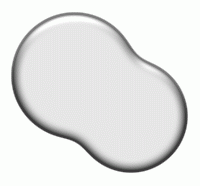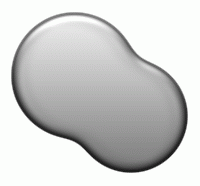OK... Did you ever wish that you live your job or whatever you do and go for a trip around the world. Get into the exquisite hotels around the world. From East to West, From North to South.
Well Fella ! before that lets check how much you about the world. Turn on your imagination and bring the world map in front of you. Then try and imagine these places.
1. Grand Canyon - USA
2. Great Barrier Reaf - Australia
3. Florida - USA
4. The South Island - New Zealand
5. Cape Town - South Africa
6. Golden Temple - India
7. Las Vegas - USA
8. Sydney - Australia
9. New York - USA
10. Taj Mahal - India
11. Canadian Rockies - Canada
12. Uluru - Australia
13. Chichen Itza -Mexico
14. Macchu Pichu - Peru
15. Niagara Falls - Canada/USA
16. Petra - Jordan
17. The Pyramids - Egypt
18. Venice - Italy
19. Maldives - Maldives
20. Great Wall - China
21. Victoria Falls - Zambia/Zimbabwe
22. Hongkong - Hongkong
23. Yosemite National Park - USA
24. Hawaii - USA
25. Auckland - New Zealand
26. Iguassu Falls - Argentina/Brazil
27. Paris - France
28. Alaska - USA
29. Angkor Wat - Cambodia
30. Himalayas - India/Nepal/Tibet
31. Rio de Janerio - Brazil
32. Masai Mara - Kenya
33. Galapagos Island - Ecuador
34. Luxor - Egypt
35. Rome - Italy
36. San Fransisco - USA
37. Barcelona - Spain
38. Dubai - Arab Emirates
39. Singapore - Singapore
40. La Digue - Seychelles
So how many could you picture, How many could you locate? Well, for most of you when you were thinking of a world trip you were imagining of those luxury hotels, historic places, exotic beaches, and what not.
Meaning you must have forgotten the aim of this blog. To test and challenge your IQ. Let me help your imagination and take you to a wonderful Game/Quiz by TravelPod. This will brush up your GK and IQ and get you ready for that trip.
So here is the link for The Traveler IQ Challenge™. This game is also embedded below.
If you face any display problem please play at the link given above.
This Traveler IQ challenge compares your geographical knowledge against the World's Original Travel diary's other 3,372,655 travelers who have taken this challenge as of Sunday, November 30, 2008 at 03:44PM GMT. (TravelPod is a TripAdvisor Media Network member)
Checkout wikipedia for the places you know, you know but can't remember :). So when you have completed the challenge and got your Map IQ high, You can start packing your travel bags. Until then Happy Quizzing.